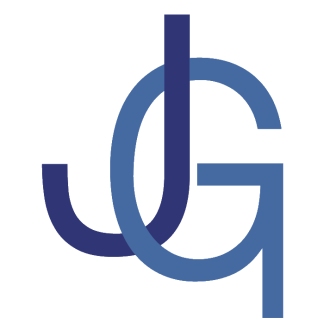Bulk Machine Setup via Chocolatey
Scimatic, Tech ·Cross-posted from the Scimatic blog. (I stole this idea from Scott Hanselman’s 2014 developer preview )
I just upgraded my ancient 2008 Macbook Pro to a nice shiny new Macbook Air, and one of the things I needed to do was to create a Boot Camp partition with the items I need for work.
I installed Windows 8.1, and after I had the bare-bones OS installed, I wanted to put on my standard set of programs.
Here’s where Chocolatey comes in.
Chocolatey is a package management system for Windows, similar to apt-get. It’s based on NuGet, originally from Microsoft. That’s where the punny name comes from (“nothing tastier that chocolate-y nougat” Har Har)
I created a basic Powershell script, similar to this script from Robin Osborne. His install is more complicated than mine, and his series uses ninite and Microsoft’s Web Platform Installer. You can find my install script on GitHub.
To run the script:
- Launch
Powershell, preferably as an administrator. - In Powershell, be sure to allow remote execution of scripts
Set-ExecutionPolicy Unrestricted - run the script
installDefaults.ps1
Currently the script will install:
- 7zip
- Paint.net
- Dropbox
- CutePDF
- GoogleChrome
- TortoiseGit
- TortoiseSvn
- AnkhSvn
- GitHub
- 1password
- VirtualCloneDrive
- imgburn
- Firefox
- Thunderbird
- NSIS
- WinDirStat
- Notepad++
- Pidgin
- Snoop
- Diffmerge
- DotPeek
- Fiddler
- Resource Hacker
- OpenOffice
- SharpKeys
Some of the installs are not the latest version (for example, Open Office installs version 3) but this gets you started. There are a number of installs (Foxit and icoFx v.1.6) that I wanted but that did not install.
This was an extremely easy way to get most of common-used programs onto a new machine. I then installed Visual Studio and Resharper and cloned my source code and I was ready to go.